Vonage provides frequent updates to its MobileConnect for Desktop clients to address issues, fix bugs, and provide additional functionality. Follow the guidelines below to upgrade your MobileConnect for Vonage Enterprise client to the latest version for your macOS computer.
- If possible, begin at the PennFlex Phone service and migration resources page, at the MobileConnect tab, then expand the MobileConnect for Desktop installation instructions section, following each step carefully. This ensures that you're always downloading the latest version of the MobileConnect desktop app. NOTE: you need admin privileges to install the Mobileconnect app on your Mac. Check with your organization's IT support staff if you need assistance in installing the app.
-
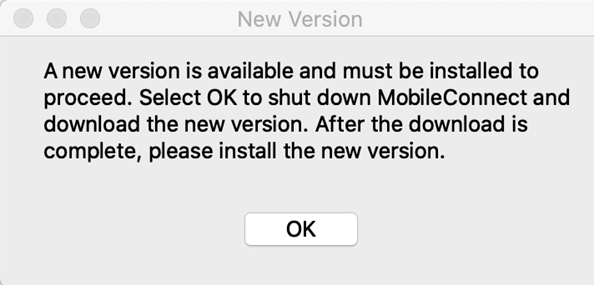
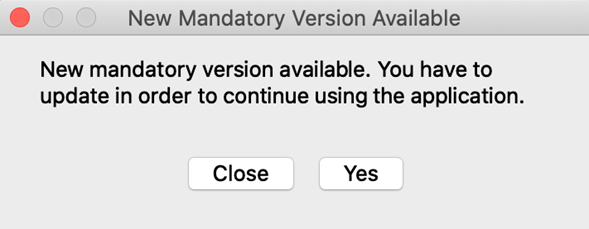
Confirm the actions in the dialogue box to shut down MobileConnect. You'll be taken to the Vonage downloads page. In the MobileConnect for Vonage Enterprise section, select the Mac download. View the full installation instructions at the MobileConnect tab, then expand the MobileConnect for Desktop installation instructions section. NOTE: you need admin privileges to install the Mobileconnect app on your Mac. Check with your organization's IT support staff if you need assistance in installing the app.
-
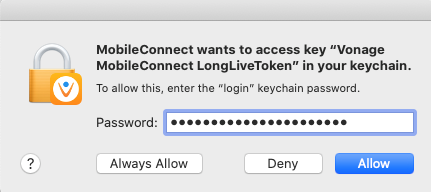
Enter your macOS Keychain password and then select Always Allow if you encounter this dialogue box. NOTE: you might need assistance with your macOS Keychain if your computer is administered by your unit's IT organization. Check with your IT support staff if you need assistance
If, after following these guidelines, your MobileConnect for Desktop client is not upgraded properly or does not work correctly, consult with your local IT support staff. They'll be able to work with you to address possible local desktop client issues, and can escalate your issue to the PennFlex Phone service team if necessary.
