Summary
When a mailbox reaches its mailbox quota, the account will be set up to use the Online Archive with auto-expanding feature. The user and their IT Support will receive an email notification when the account is nearing its maximum size.
After enabling the Online Archive, the archive must be activated by manually assigning retention policies to mailbox folder(s). This will initiate the process of moving data to the online archive folder.
The online archive allows for a total of 1.5TB of additional storage. Please work with your client to apply archive policies appropriate to their business needs.
Assigning Retention Policies
- Login to the user's webmail or the New Outlook version of the Outlook Desktop application.
- Right-click on the folder for which the user wishes to apply a retention policy,
- Select the appropriate policy to apply.
Please see an example below:
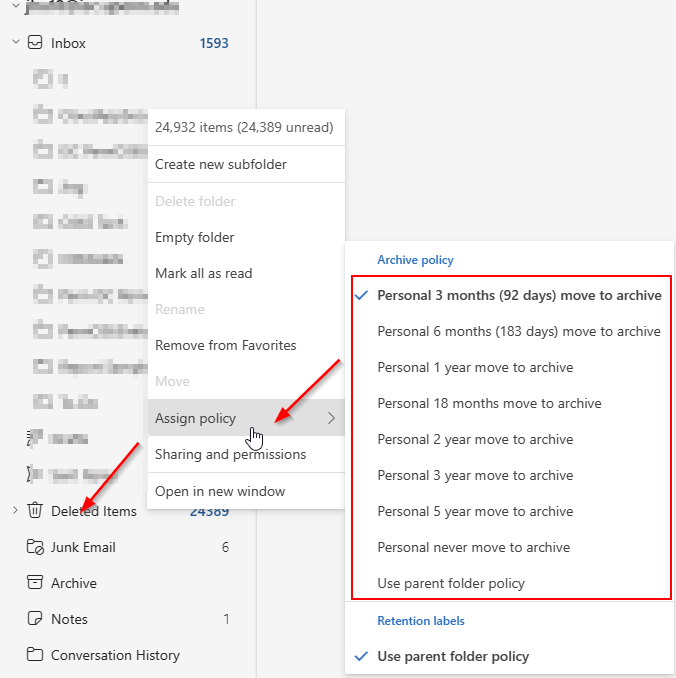
After the new retention policy is applied to the mailboxes, it can take up to seven days for the new retention settings to start working. This is because a process called the Managed Folder Assistant processes mailboxes at least once every seven days.
